In this article, you will learn how to download and connect an Algorand wallet to the STOKR platform. Algorand projects are slightly different as we require users to "Opt-In" to STOs that are open to investors on the network. However, you will need the wallet, so let's quickly go through how to get one using Algosigner.
1. Open either your Chrome or Brave browser and head to this link to download the Algosigner wallet software.
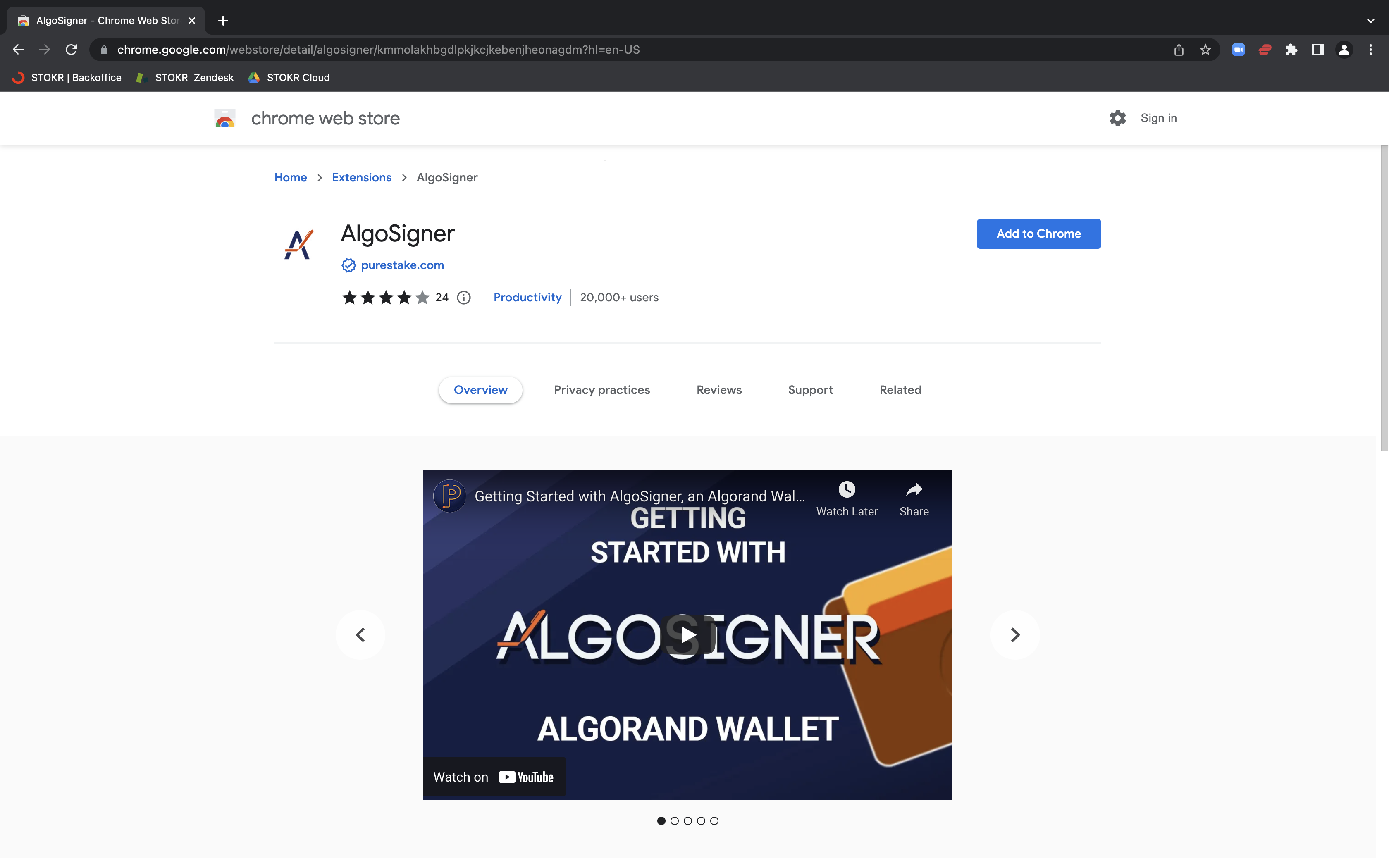
2. Click on the "extension" puzzle icon in the top right of the browser as shown below. Pin it to your extension bar. This will make things much easier when opting into projects on our platform.
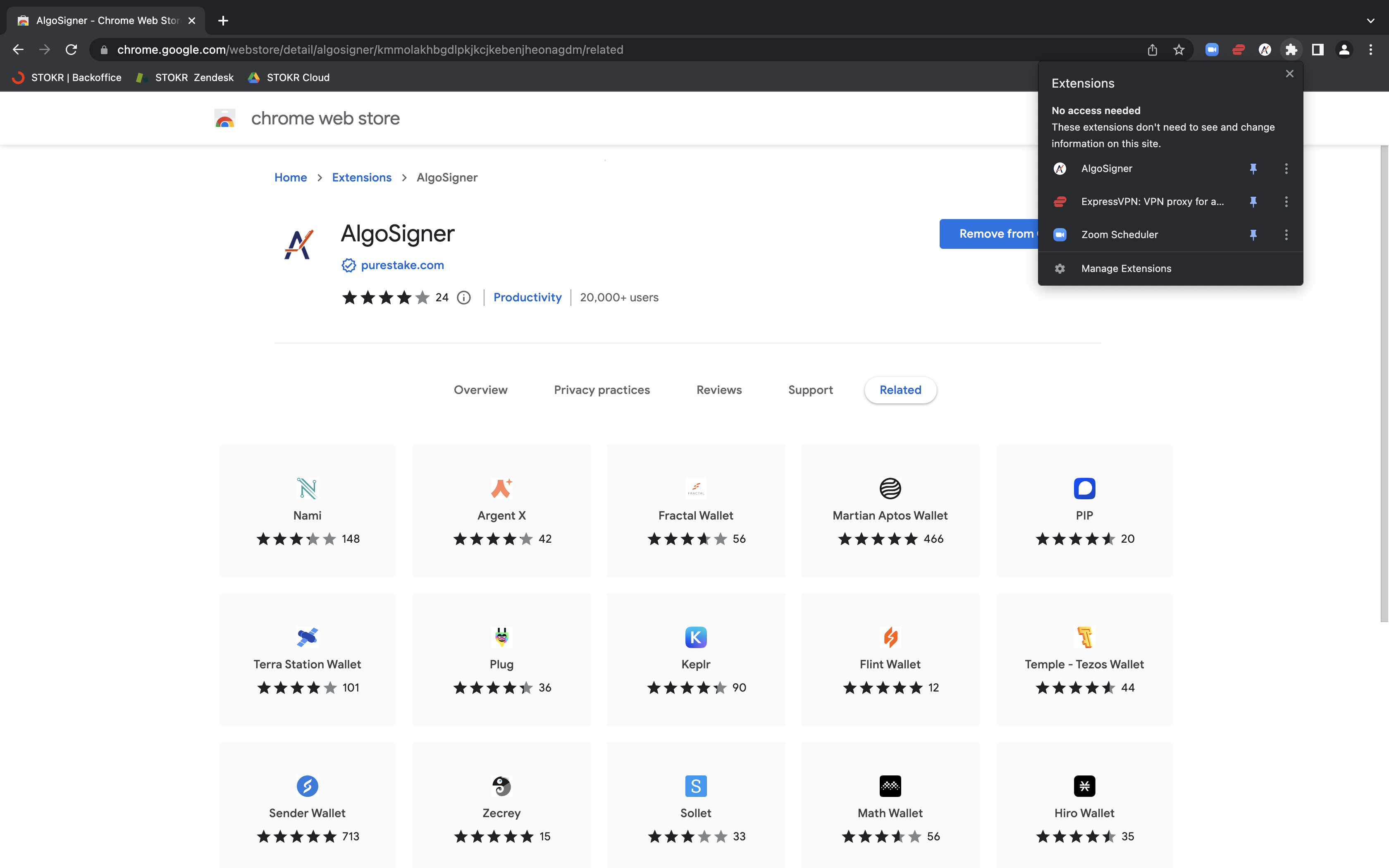
3. Registering your wallet is a breeze at this point. All you need to do is click the new Algosigner icon that is now showing on your browser, click "Get Started".
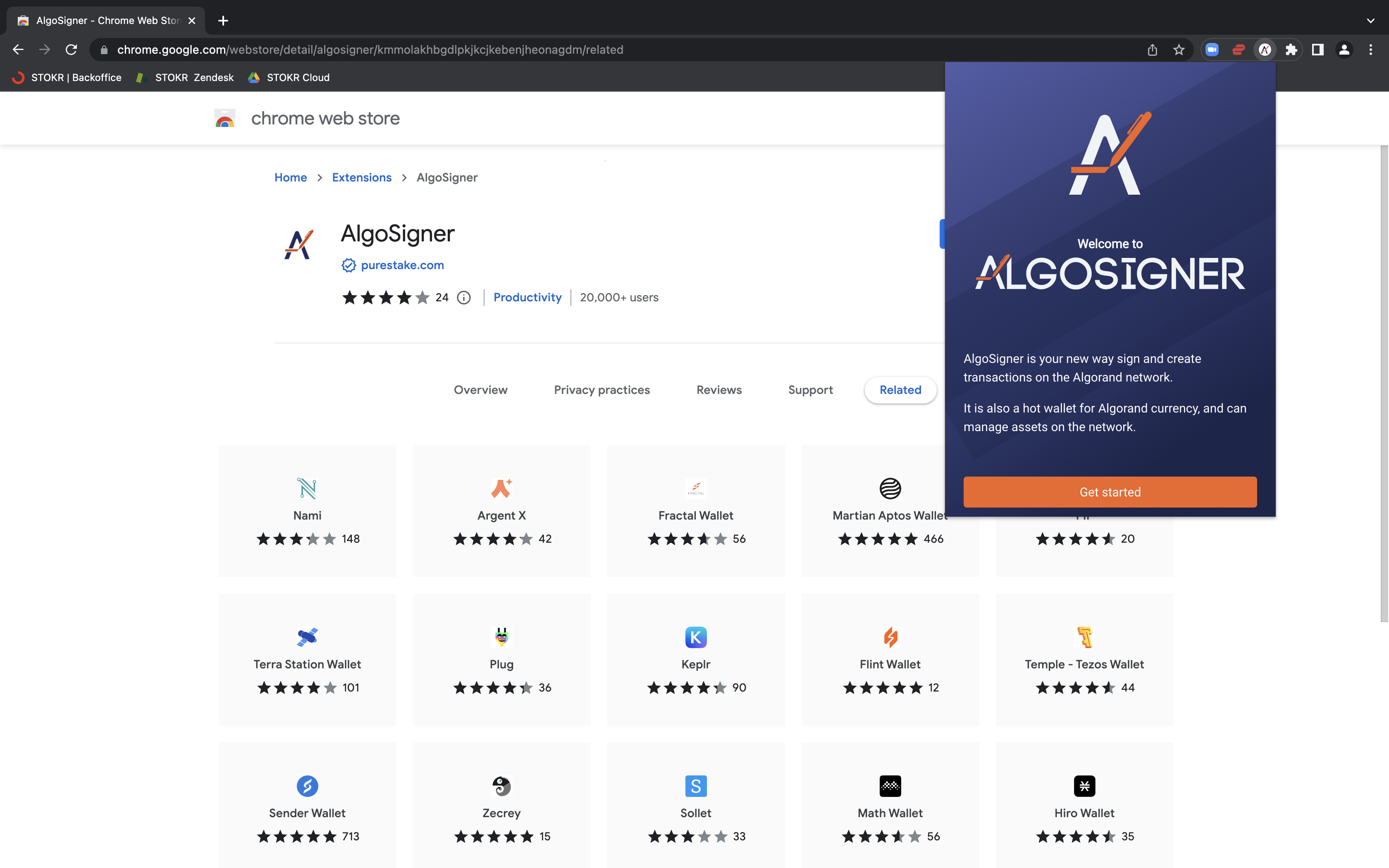
4. Enter a password to create the wallet. Keep it handy as you cannot retrieve it once lost.
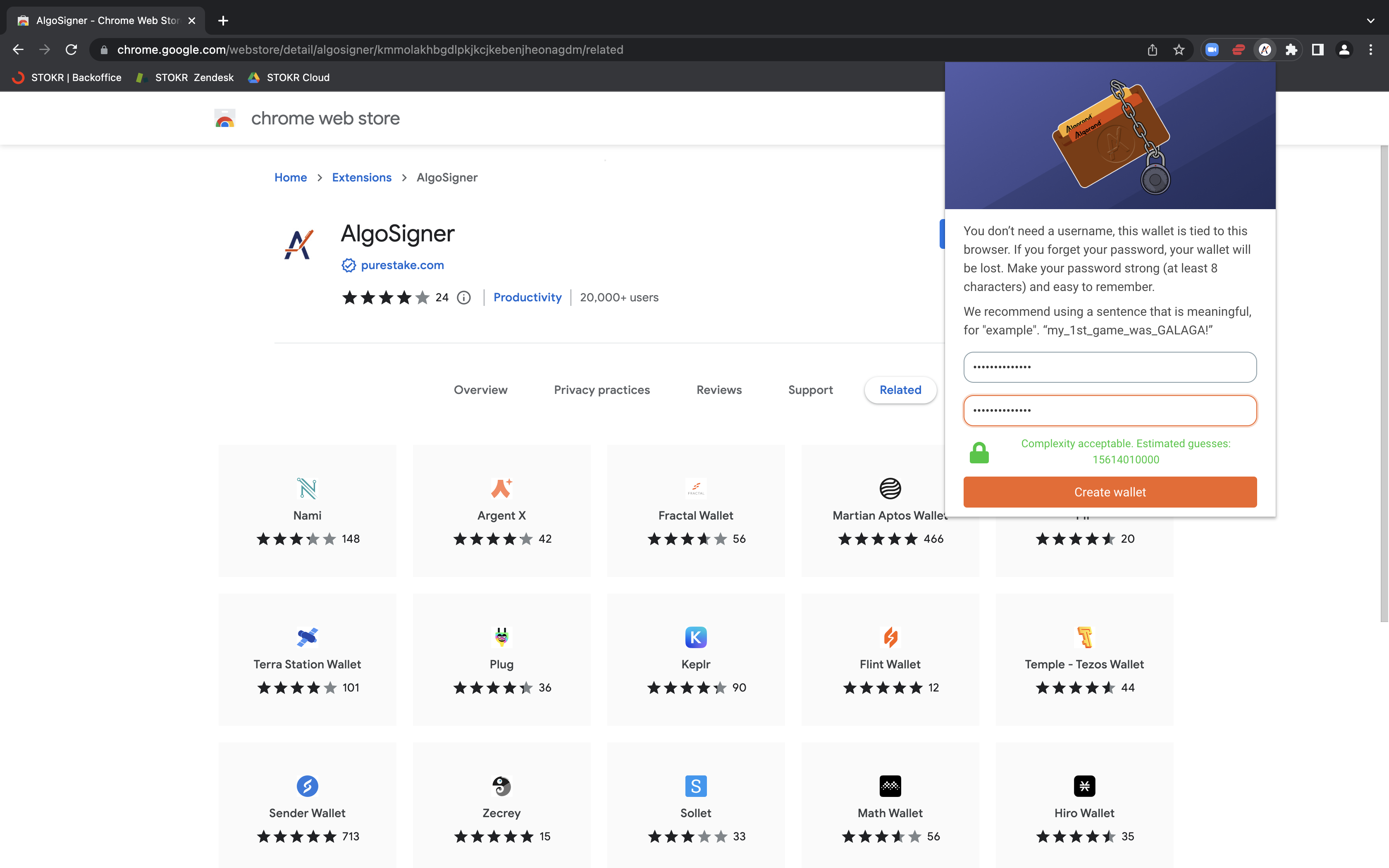
5. After you create your password, click "Add account", "Create new account", and then name your account.
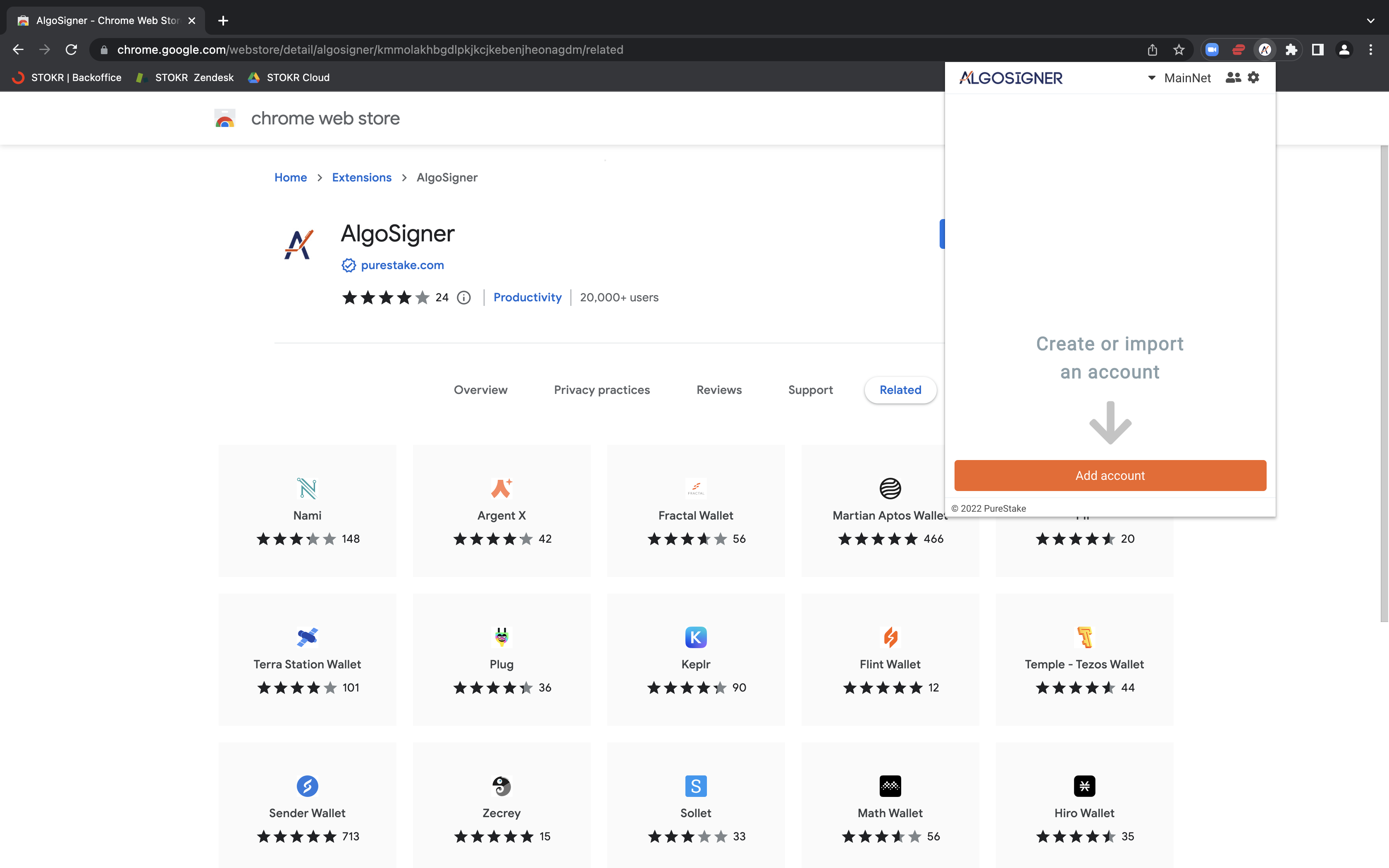
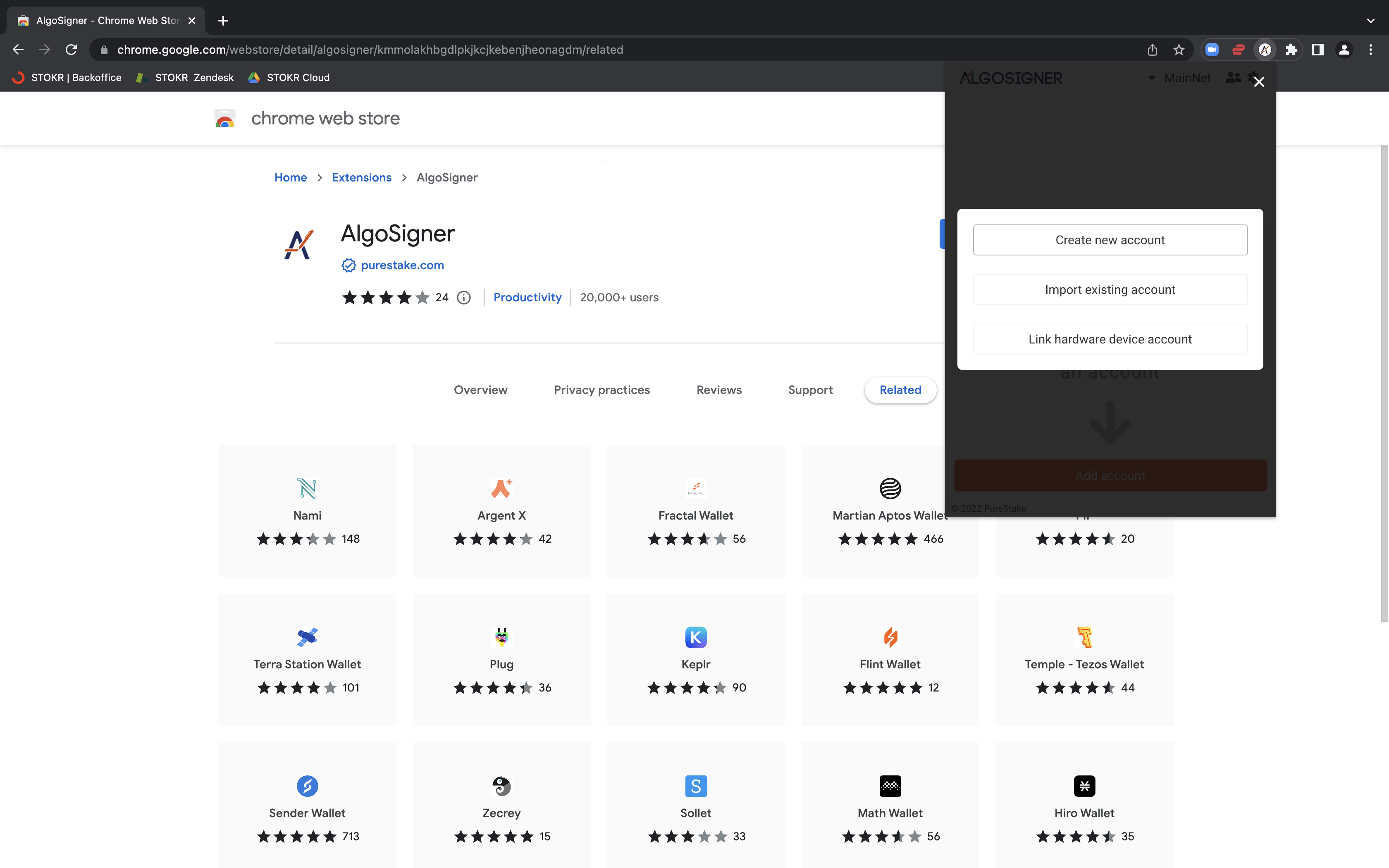
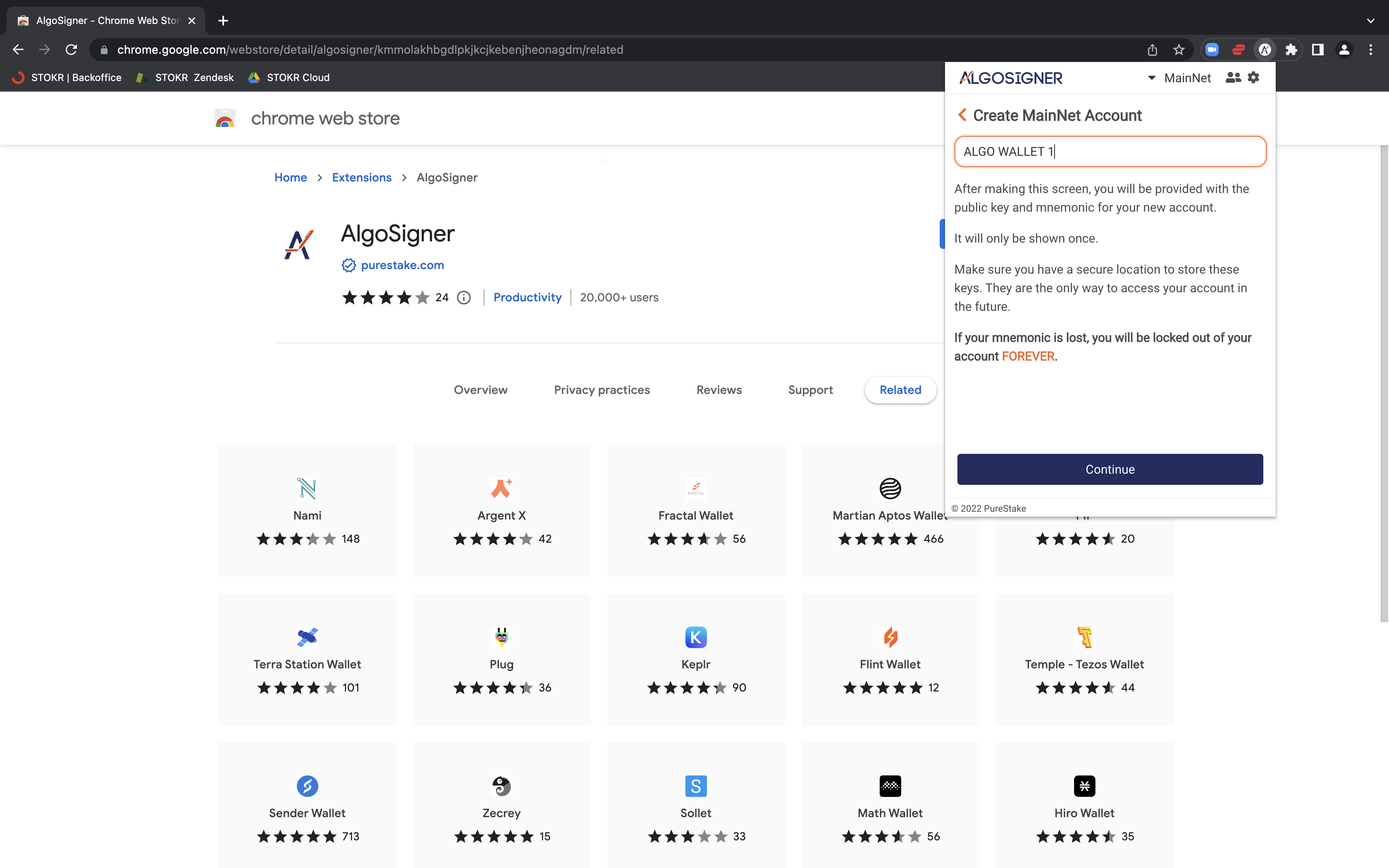
6. There will then be a mnemonic that you will have to enter for the wallet to be created.
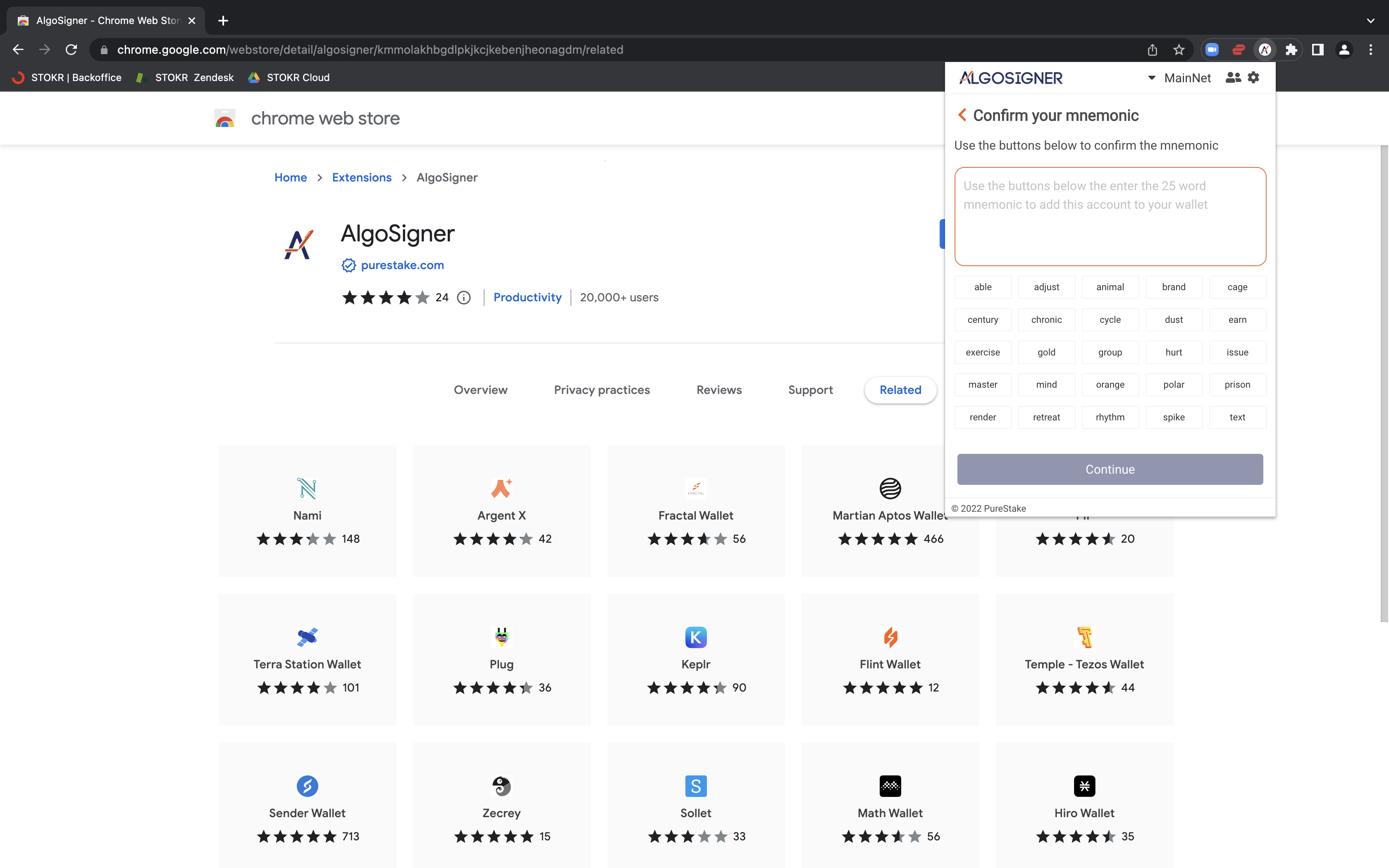
7. Once you complete the mnemonic verification, your wallet will then be created!
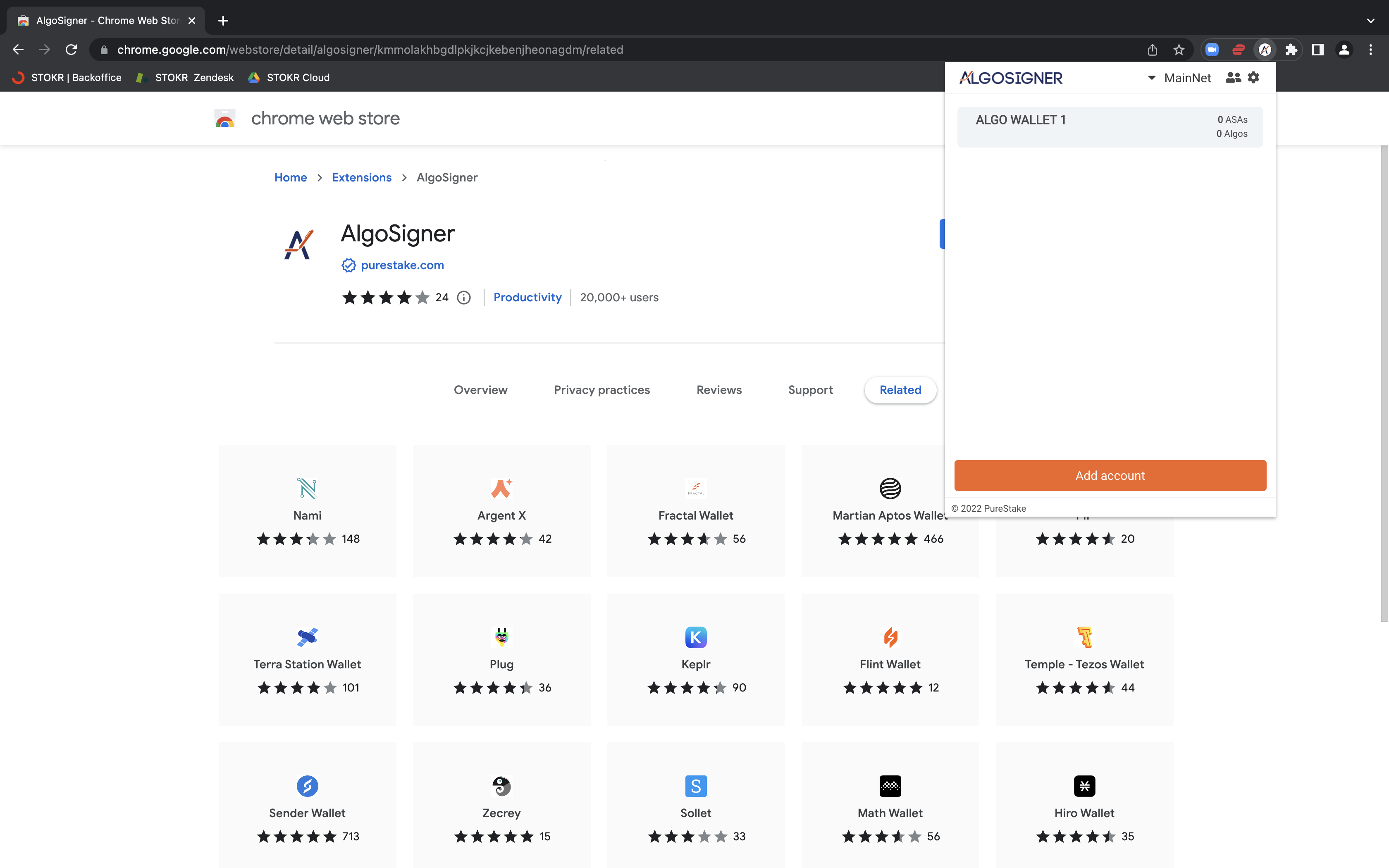
8. Now, it's time to Opt-In to a project. Login to your STOKR account, head to your user dashboard and click "Register Algorand Address".
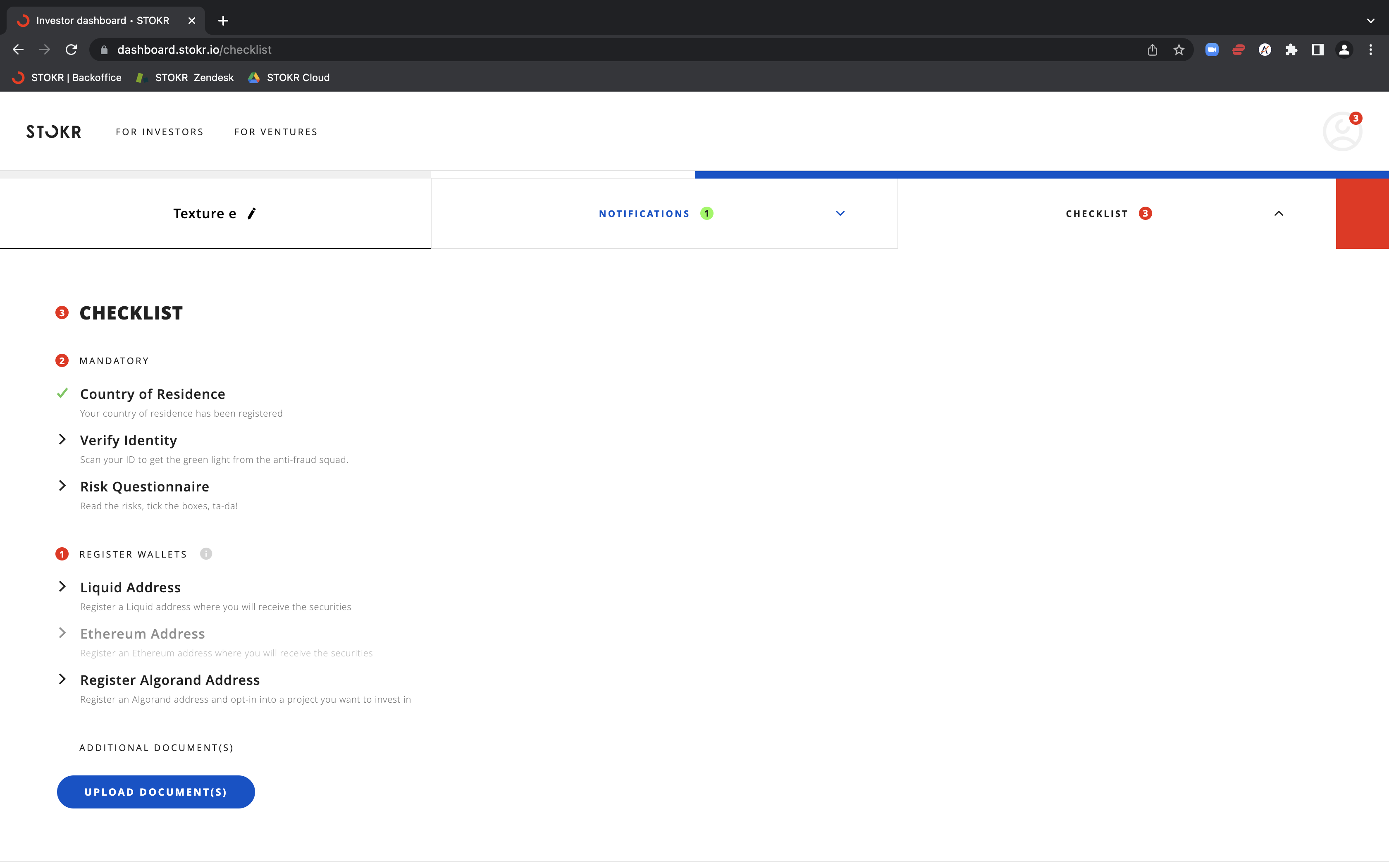
9. There will only be projects that you are either already listed as a private investor for or it is a project that most people on the platform can Opt-In to by default - it will all depend on the project.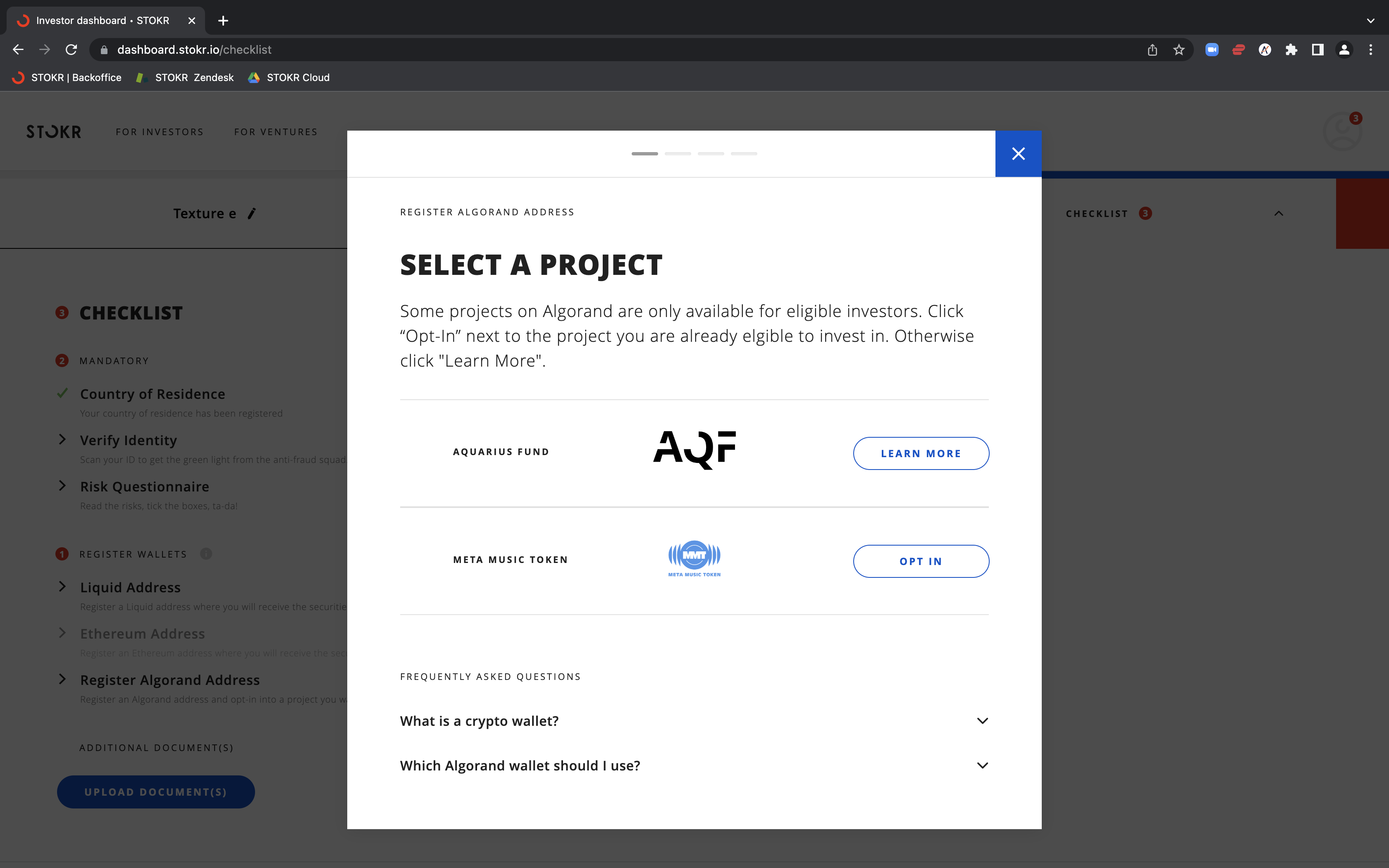
10. Click on the available project to Opt-In and follow the prompts to add your wallet. In this case, click "Algosigner".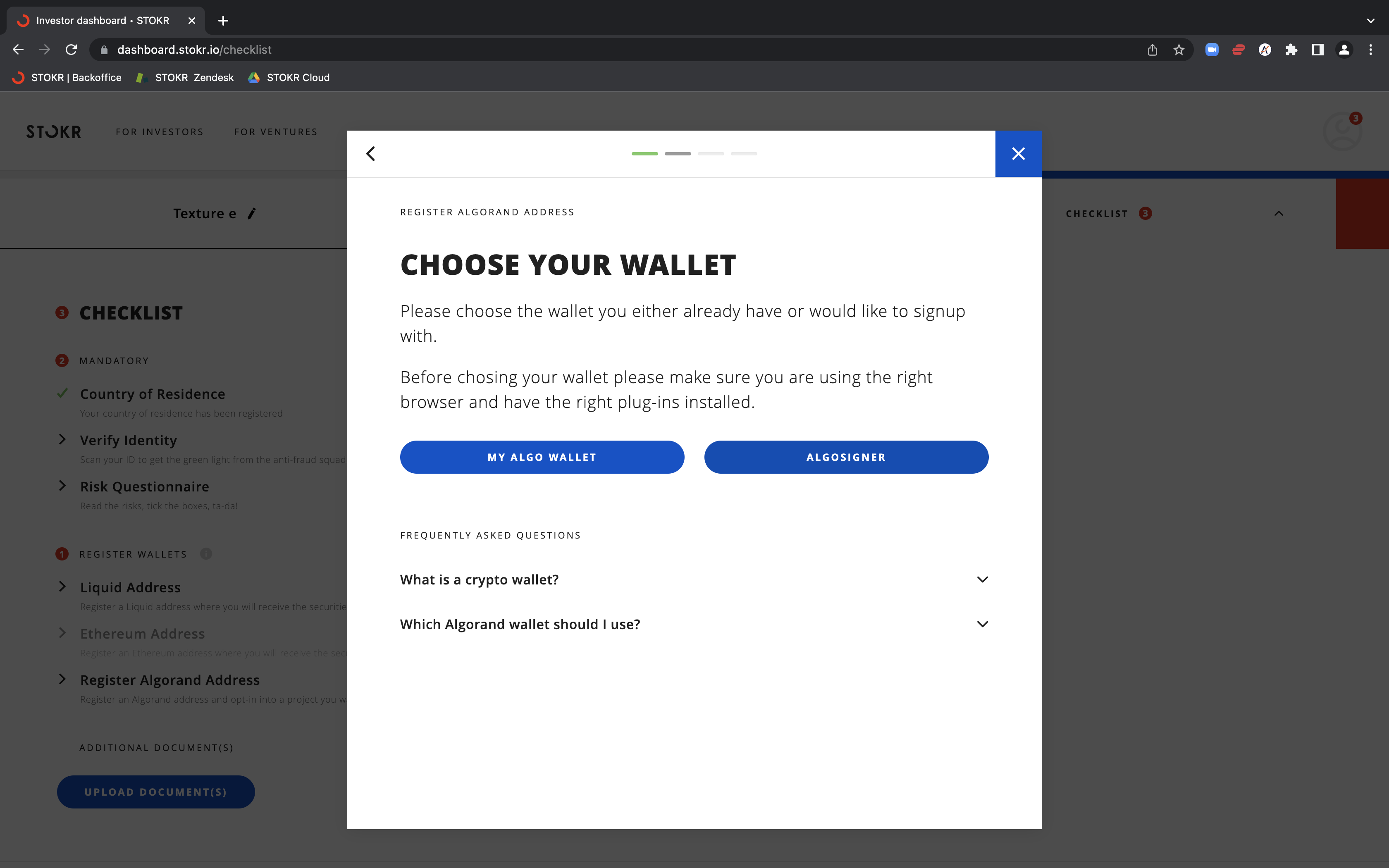
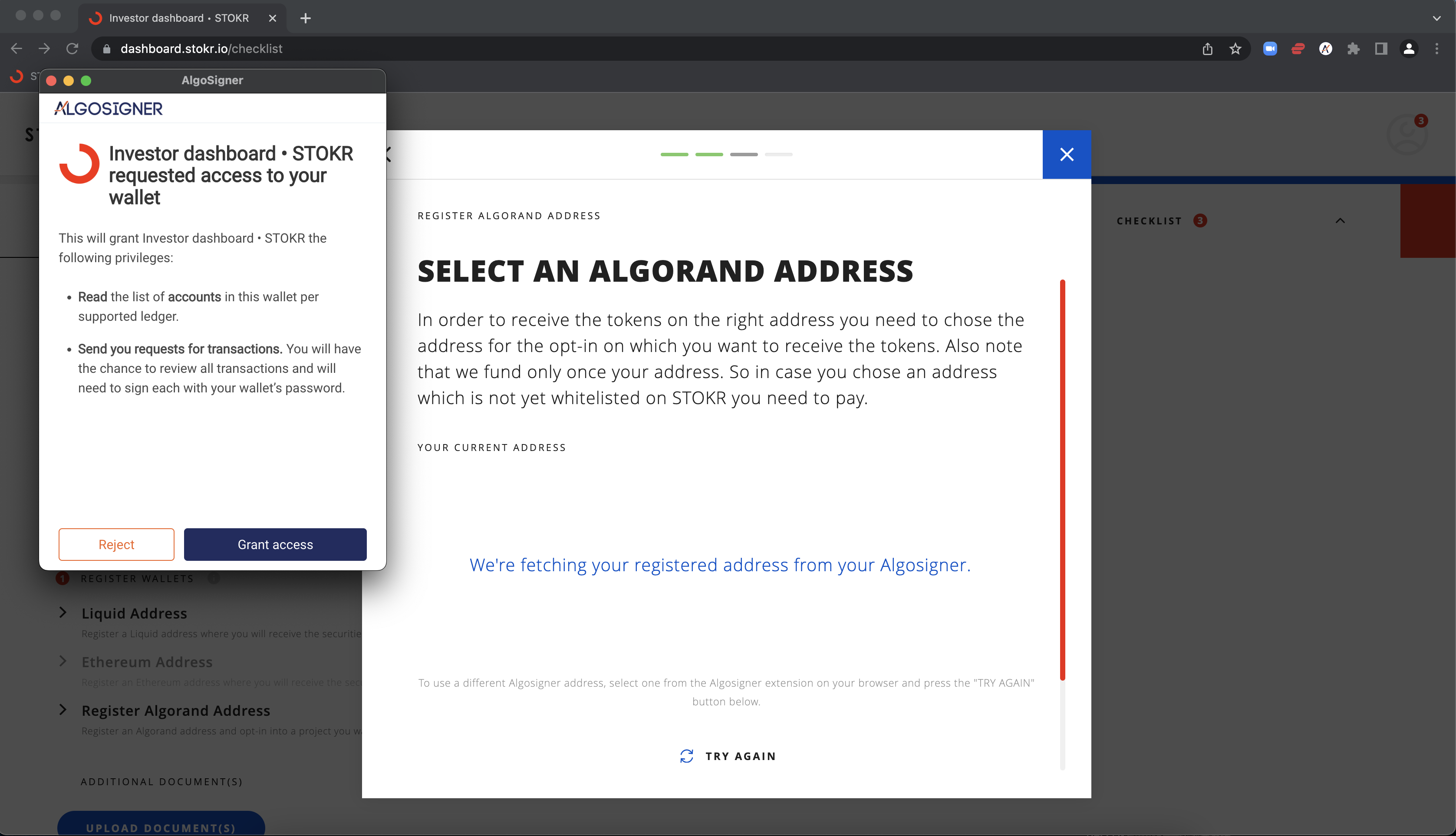
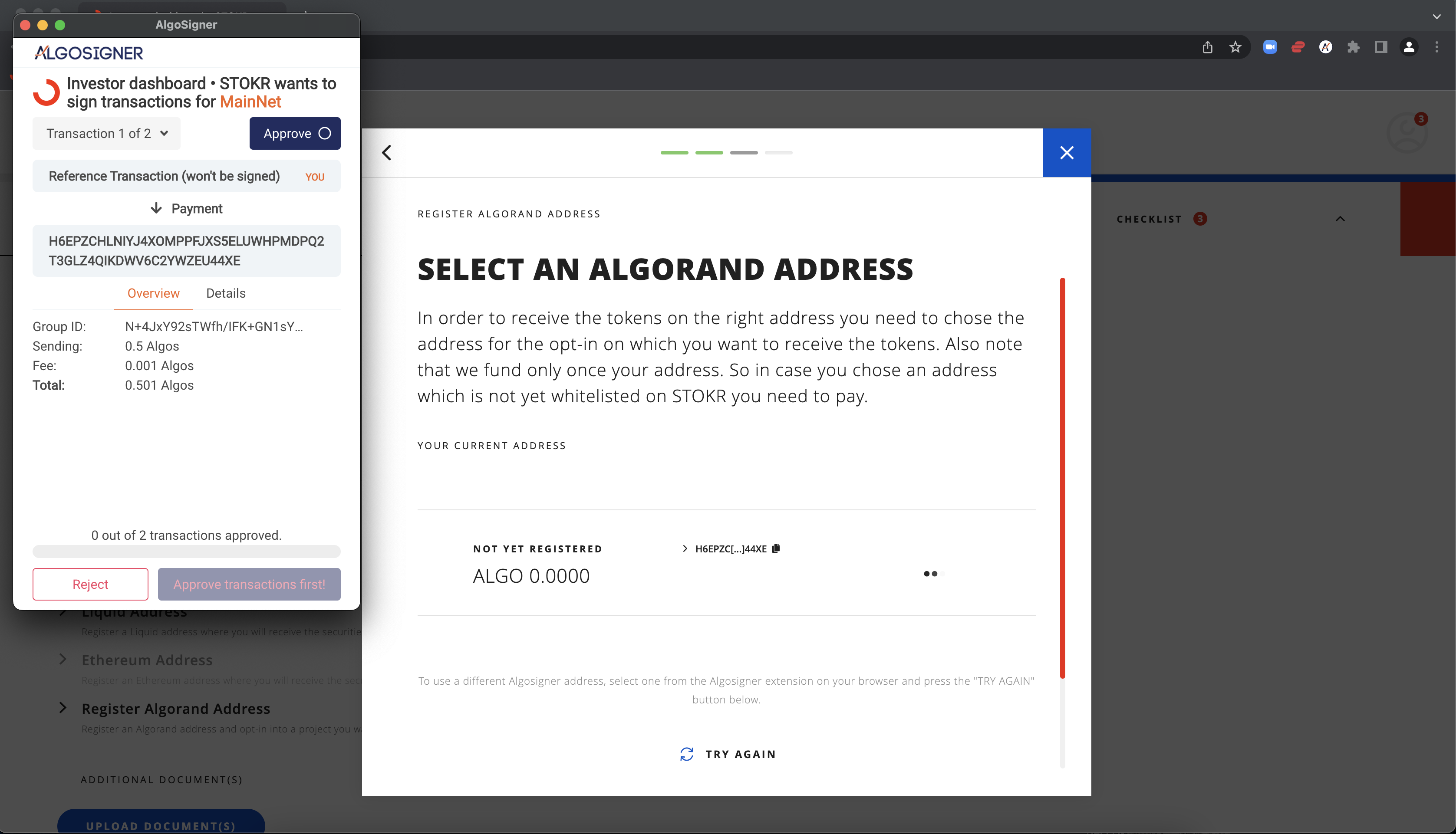
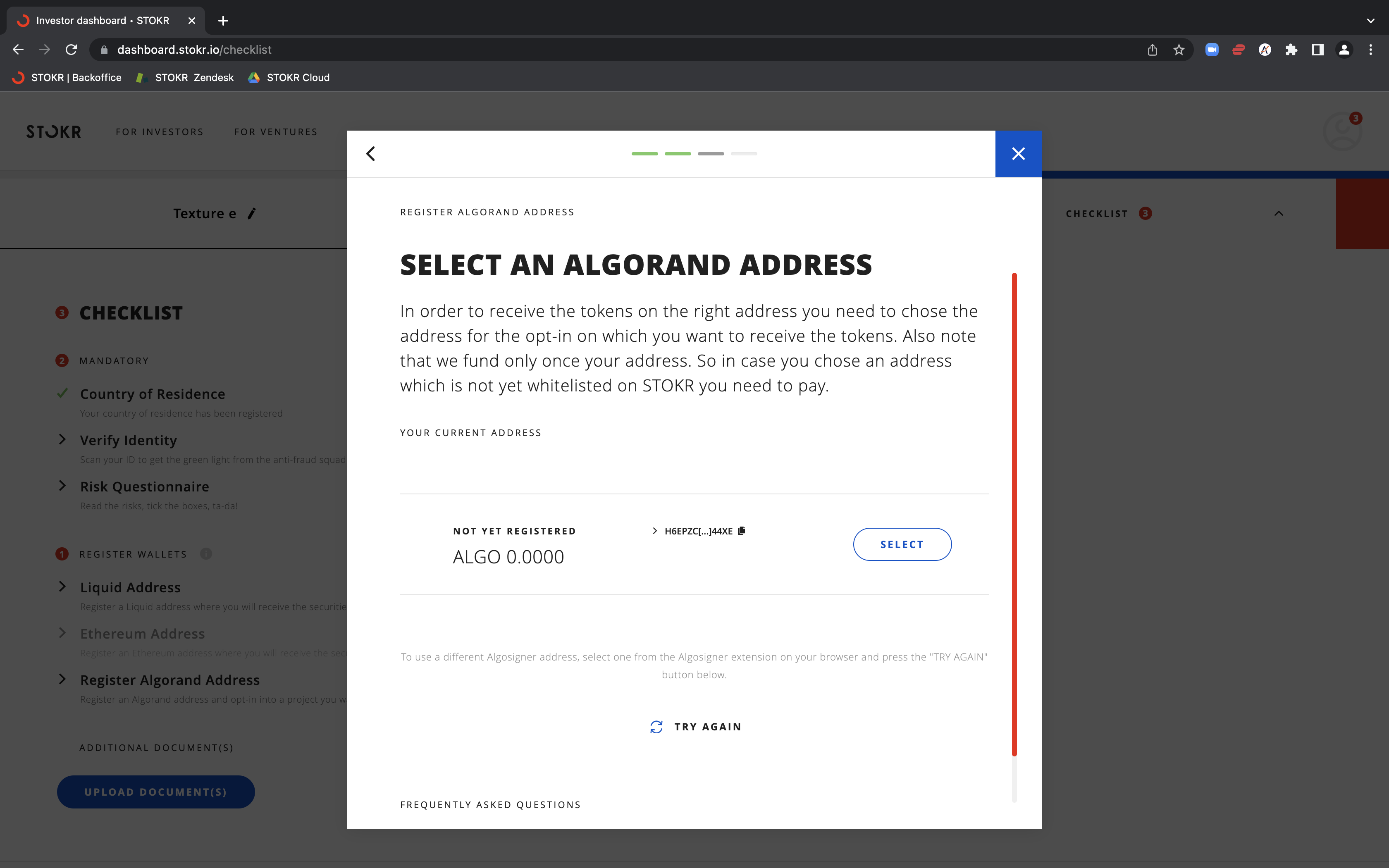
11. Once you approve the transactions, choose your newly signed wallet by clicking "Select", choose a name for your wallet and you will have a fully Opted-In and whitelisted wallet!
If you have any questions, please let us know at support@stokr.io!
Comments
0 comments
Please sign in to leave a comment.